PATCHING
Patching Principles and Nomenclature
Patching Principles
As described in more detail later
in this chapter, all Oracle E-Business Suite Release 12.2 patches are applied
online: that is, to a running system with users logged on and working in their
normal way. Use of online patching is mandatory in Release 12.2.
Online Patching
Traditionally, Oracle E-Business
Suite has needed to be shut down to apply patches and bug fixes of various
kinds. Scheduling the sometimes-lengthy downtimes needed can prove difficult to
combine with requirements for the highest possible availability of
business-critical systems. This is exacerbated by the increasing move to
consolidate systems into a single instance that may support worldwide
operations, and which consequently does not have a natural downtime window.
The introduction of online
patching in Oracle E-Business Suite Release 12.2
greatly reduces the need for such downtime. All Oracle E-Business Suite patches
in Release 12.2 are applied online.
Key features of online patching
include:
·
Oracle E-Business Suite patching
operations are carried out while the applications are in use and users are
online. This is accomplished by means of a copy of the application components
that are stored in the database and file system.
·
Oracle E-Business Suite patching
is performed using the new adop (AD Online
Patching) utility.
·
A short period of downtime is
required, but this amounts to little more than a restart of the application
tier services: the time the applications are unavailable is measured in minutes
rather than hours, and this can be set to be at the most convenient time, for
example outside normal business hours.
·
Maintenance Mode is not needed or
used in Release 12.2.
The patching model used before
Release 12.2 was designed to minimize downtime by performing its operations in
the shortest time possible, using whatever resources are needed. In contrast,
the online patching model is designed to minimize downtime by allowing patching
operations to be performed while users remain on the system.
Overview
In traditional patching,
application of a patch is a single logical operation. In online patching, it
can be thought of as a series of related steps:
1. A copy is made of the code of the running system that resides
in both the file system and database.
2. Patches are applied to the copy while users continue to
access the running system.
3. The copy becomes the new running system.
4. The original running system (now obsolete) is recycled for
use in future patching cycles.
These steps constitute the online
patching cycle. To implement this mechanism,
various changes have been made to the Oracle E-Business Suite infrastructure.
Any method used to create a copy
of the running application must take into account that an Oracle E-Business
Suite application comprises both code and
data, stored in the database and the file system. A key
concept is the edition as a copy of the application code: the
running application executes on the run edition, while any patching
activity takes place in the patch edition. The implementation
mechanism uses the Oracle Database Edition-Based Redefinition (EBR) feature to cater for database objects, and a dual file system to cater for objects stored in the file system.
Two complete file systems are
always present in an Oracle E-Business Suite Release 12.2 system. As noted
above, the run file system is the one currently in use by the running
application, while the patch file system is the either being patched or
awaiting the start of the next online patching cycle. In other words, the two
file systems swap roles with every online patching cycle.
In the database, there is also a run
edition and patch edition, but they do not swap roles back and forth as
in the file system: the patch
edition only comes into existence during a patching cycle, and becomes the new
run edition at the end of the cycle. The former database run edition (the old
edition) and the obsolete objects it contains are discarded at the end of an
online patching cycle, and the space reclaimed during the cleanup phase.
These concepts will all be
described in more detail after a discussion of the way they are used in the
online patching cycle.
The Online Patching Cycle
The online patching cycle is
divided into five phases:
Patching Cycle Overview
The key actions in the various
stages of the online patching cycle can be summarized as follows:
- Prepare
o Synchronizes patch
edition and run edition on the file system.
o Creates a new patch
edition in the database.
- Apply
o Executes patch
drivers to update patch edition.
o Patches applied:
can be one or many, including customizations.
- Finalize
o Compiles invalid
objects.
o Generates derived
objects.
- Cutover
o Configures patch
edition file system to be the new run edition file system.
o Configures patch
edition of database to be the new run edition.
o Restarts
application tier services.
- Cleanup
o Delete obsolete
code and seed data to recover space.
Each of the phases will now be discussed in more detail.
Prepare
The following actions are taken in this phase.
On the file system:
- The patch file system is
synchronized with the run file system.
- The patch edition files
become an exact copy of the run edition files.
Note: By default, synchronization is incremental: that is,
only files that were changed in the last patch application are copied.
In the database:
- A patch
edition is created in the database.
- All code
objects in the patch edition begin as pointers to code objects in the run
edition. Code objects in the patch edition begin as lightweight "stub
objects" that point to the actual object definitions, which are
inherited from earlier editions. Stub objects consume minimal space, so
the database patch edition is initially very small in size.
- As patches
are applied to the patch edition, code objects are actualized (have
a new definition created) in that edition.
Stub Objects.
A stub object is a shared object, built entirely
from mapfiles, that supplies the same linking interface as the
real object, while containing no code or data. Stub
objects cannot be used at runtime.
However, an application can be built against a stub object,
where the stub object provides the real object name to be used at runtime.
Apply
The following actions are taken in this phase:
- Patches are
applied to the patch edition. During this process, any changed stub
objects will become actual code objects in the patch edition.
- The changes
introduced by the patches are made in the isolation of the patch edition.
o Changes to code objects are only
visible in the patch edition of the file system and database.
o Changes to tables are stored in new
columns or rows that are only visible to the patch edition.
Note: At this point, users still remain connected to the application
and performing their work.
Finalize
This phase is used to perform the final operations that can be
executed while the application is online:
- Invalid
objects are compiled.
- Derived
objects are generated.
- Any actions
that must be performed at cutover are pre-computed and stored for quick
execution at that time.
Cutover
This phase involves:
- Shutdown of
application tier services.
- Execution of
any required cutover actions to maintain non-editioned objects and data.
- Configuration
of the patch edition of the file system as the new run edition.
- Configuration
of the patch edition of the database as the new run edition.
- Restart of
application tier services on the new run edition.
Although the cutover phase does require a short period of
application tier services downtime, the online patching cycle can be paused for
as long as required prior to running this phase. You could, for example, add
such a pause to ensure that the downtime period will be outside business hours.
Note: The database remains open throughout the entire online patching
cycle, including cutover.
Cleanup
The following database actions are taken in this phase, which
occurs after users have been brought back online to the newly-patched application:
- Old code
objects that are no longer visible in the run edition are dropped.
- Old data
(rows or columns) that is no longer visible in the run edition is deleted
or dropped.
- Old database
editions that no longer contain actual objects are dropped.
Database Implementation
Creating a copy of the database
part of the running system has been accomplished by taking advantage of the
Oracle Database Edition-Based Redefinition (EBR) feature. This allows an application to efficiently store
multiple copies of its application definition in the same database, and thereby
enables online upgrade of the database tier.
The term edition refers to the isolation mechanism that allows
pre-upgrade and post-upgrade schemas to co-exist. The simplest way to think of
an edition is as a separate (isolated) copy of all database code objects that
are changed by a patch.
The three types of database
edition are:
·
Run: Online users connect to this
edition, which is always the default database edition. The run edition will always
exist.
·
Patch: Patching tools connect to this edition. A child of the
run edition, the patch edition exists only while a patching
cycle is in progress.
·
Old: When a patch edition is promoted to
be the run edition, the previous run edition is now regarded as an old edition.
There may be zero or more old editions at a given time. They are discarded when
a full cleanup (described later) is performed. You cannot connect to an old
edition.
File System Implementation
Creating and using two file systems
allows one (run file system) to be part of the
running system, while the other (patch file system) is either being patched or waiting to be patched during the
next patching cycle.
Note: The
file systems are designated File System 1 and File
System 2 in Rapid Install. These are abbreviated to fs1 and fs2 respectively.
The two file systems are
sometimes referred to as a dual file system, and
swap roles at the end of each patching cycle. That is, the file system that has
just been patched is put into use as part of the running system (becoming the
new run file system), and the previous run file system takes over the the role
of patch file system (in readiness for commencement of the next patching
cycle).
Important: The existence of the dual file
system has significant implications for general (non-patching) maintenance
activities. For information on understanding how to decide which file system to
run AD tools from, refer to: Choosing the Correct File System For Maintenance
Tasks, Oracle E-Business Suite
Maintenance Guide (Chapter 7, page 7-1).
However, two file systems are not
sufficient to meet all the practical needs of an online patching environment
for Oracle E-Business Suite. A third file system, described in the next
section, is also required.
Non-Editioned File System
The dual file system approach
caters for application code, but applications also use the file system to read
and write business data. In Release 12.2, application data files are stored in
a third area, the non-editioned file system (fs_ne), which is used to store data that is needed across all
file systems. Non-editioned files are not copied or moved during patching:
their location remains constant across online patching cycles.
The Three File Systems: fs1, fs2,
and fs_ne
The non-editioned file system is therefore completely separate from file system 1 and file system 2.
Context Variables for Online Patching File Systems
Several AutoConfig context variables support the file systems
used in online patching. For example, the s_ne_base context
variable stores the location of the non-editioned file system, and AutoConfig
sets the environment variable $NE_BASE to the corresponding value. AutoConfig
also sets the environment variables $RUN_BASE and $PATCH_BASE, so you can
easily tell which is currently the run file system and which the patch file
system.
Files Stored in the Non-Editioned File System
The non-editioned file system is designed to store files that
contain transactional data and reference data. Examples include: import, export
files, general log files, and concurrent manager log and out files. These are
all examples of files that are not modified during an online patching cycle.
More specialized examples include:
- Batch upload
and download files.
- Files used to
transfer transactional data from processes external to Oracle E-Business
Suite (for example, where a third-party order entry system delivers orders
via order import files).
- Files
containing transactions that are needed across all file systems.
Note: The non-editioned file system is not designed to store shared
files, because initially identical files can become non-identical during
patching life cycles. Nor is it designed to store code, which is editioned (one
copy can be in the run file system while the other is in the patch file
system).
Concurrent Processing and the
Non-Editioned File System
As noted above, concurrent
processing in particular makes significant use of the non-editioned file
system, with all concurrent manager log and out files being stored there. This
has some additional implications, as described below.
Before Release 12.2, there were
two choices for the location of log and out files. The first was $APPL_TOP, and
the second was $APPLCSF (which pointed to $APPL_TOP/admin/$TWO_TASK). The location
used was determined by whether the $APPLCSF environment variable was set.
With Release 12.2, the $APPL_TOP
contains only code and configuration files. Therefore, it is mandatory for the
$APPLCSF environment variable to be set. Its default value points to the
non-editioned file system, specifically to
<s_ne_base>/inst/<EBS_Instance_ID>/logs/appl/conc: for example,
/u01/R122_EBS/fs_ne/inst/VIS_app101/logs/appl/conc.
In addition, a new environment
variable, $APPLLDM, has been introduced to provide the
option of organizing storage of log and out files on a product-specific basis.
In Release 12.2, $APPLLDM
environment variable can have multiple possible values. The two main ones are
'single' and 'product'.
If $APPLLDM is set to 'single',
concurrent processing and AD Administration log files will both be stored under
$APPLCSF/log. Concurrent processing out files will be stored under
$APPLCSF/out. This is the default setting.
If $APPLLDM is set to 'product',
the concurrent processing log and out files will be written to product-specific
directories under $APPLCSF. This is in contrast to previous releases, where the
directories were under $APPL_TOP. For example, concurrent manager log files
will be located under $APPLCSF/<product>/log, AD Administration log files
will be located under $APPLCSF/log (i.e. the same location as with the 'single'
setting), and PO reports will be located under $APPLCSF/po/out.
Beginning with Release 12.2.6,
Oracle E-Business Suite provides additional storage strategies for management
of large numbers of concurrent processing log and output files. For example,
concurrent request log and out files can be organized by date or by user name.
These storage strategies are called schemes. For more information,
refer to the Oracle E-Business Suite Setup Guide.
In summary, the default behavior
has been designed to be exactly the same as in previous releases: that is to
say, if you did not set $APPLCSF before, and you do not set it or $APPLDLM now,
you will not notice any difference in concurrent processing log file management
or storage.
Editioned and Non-Editioned
Objects
EBR automatically manages
versioning of objects that support editioning, such as code objects. However,
not all objects can be editioned: most notably, this includes transactional
data, of which there is only ever one copy.
Oracle E-Business Suite Release
12.2 introduces a new concept, the logical view of the data model. This is implemented via synonyms and editioning
views, which isolate the running application from
changes to the data model that may be introduced by a patch. That is to say,
data model changes are guaranteed to not affect the running application. Data
model changes are implemented as new columns on the table, which are exposed to
the patch edition of the application via the editioning view. New tables can be
introduced by an extension of the same principle.
ORACLE E-BUSINESS SUITE RELEASE 12.2: ONLINE PATCHING FAQ (DOC ID 1583902.1)
What are the phases that make
up the Online Patching cycle?
The Online Patching cycle consists of the
following phases:
- Prepare a virtual copy (patch edition)
of the running application (run edition).
- Apply patches to the patch
edition of the application.
- Finalize the system in readiness
for the cutover phase.
- Cutover to the patch edition and
make it the new run edition.
- Cleanup obsolete definitions or
data to recover space.
How does Online Patching work
on the application tier?
During Release 12.2 installation, Rapid Install
will lay down two copies of the application tier file system. One of the copies
will be labeled as the run file system, and the other as
the patch file system. Subsequently, when a patch is applied,
adop will:
- Synchronize
the contents of the run file system to the patch file system. This
happens during the prepare phase.
- Perform
patching actions on the patch file system. This happens during the apply phase.
- Finally,
during the cutover phase, the adop utility restarts the
application tier services. The patch file system is then promoted to be
the new run file system, and the old run file system becomes the patch
file system for the next patching cycle.
Note:
There
is a third file system, the non-editioned file system (fs_ne), is created to
store files containing data that is needed across all file systems, such as log
files.
How do I apply Oracle Fusion Middleware patches
in Oracle E-Business Suite Release 12.2?
During the apply phase of an Online Patching
cycle, you apply Oracle Fusion Middleware patches to the Oracle homes of the
patch edition file system. Then, after the cutover phase is complete, you
synchronize the file systems by performing an fs_clone operation.
Is it possible to apply patches in advance of the
downtime period required by cutover?
Yes, you can apply online patches at any time in
advance of a suitable cutover point, and then run in that state (with cutover
pending) for as long as you need to.
Does the hotpatch option still
exist in an Online Patching environment?
Yes, but it is only supported for use with
patches that have been designed and tested to be applied in this way. This is
because hotpatch mode applies changes to the run edition while this edition is
in active use, which may result in one or more of the following issues:
- Runtime
transactions may fail due to invalid objects.
- Runtime
transactions may fail due to loss of PL/SQL package state.
- Application
code and database objects may be temporarily inconsistent.
- Seed data
may change, and may be temporarily inconsistent.
- Tables that
are patched will be temporarily inconsistent.
- Code and
data cached in application tier server memory may be inconsistent with
changes made by the hotpatch.
- Runtime
processing may hold long-term locks on code or data, leading to execution
failures in the hotpatch.
What are the key differences between the DBA_OBJECTS, DBA_OBJECTS_AE,
and AD_OBJECTS tables?
- DBA_OBJECTS
shows object information for the current edition, but the STATUS column
in this view may show the object as VALID even if the object actually
needs to be compiled before use. This is a side effect of how the database
handles objects in old editions that have been inherited into the current
edition. The issue is tracked in database Bug 17777718.
- DBA_OBJECTS_AE
is similar to DBA_OBJECTS, but shows object information across all
editions. This has the drawback of showing objects in old editions that
are no longer accessible to the application.
- AD_OBJECTS
is the Oracle E-Business Suite workaround to the unreliable STATUS column
in DBA_OBJECTS. AD_OBJECTS shows the correct status for each object
visible in the current edition. It also shows whether the object is
“actual” (a real object) in the current edition, or a "stub"
object (the object definition was inherited from a previous edition). You
can query AD_OBJECTS to locate objects that need to be recompiled before
use:
SQL>select owner,
object_name, object_type
from ad_objects
where status = 'INVALID'
order by 1,2,3
/
The same logic can be applied by running the
script:
SQL>sqlplus apps/apps
@$AD_TOP/sql/ADZDSHOWINVALID
Does Online Patching have any performance implications?
Online patching is designed to run efficiently alongside the running
application. While an Online Patching cycle is in progress, there is a small
additional processing overhead. The degree of this additional overhead can be
managed by controlling the number of parallel workers used by Online Patching.
Does Online Patching increase the network port requirements on an
Oracle E-Business Suite instance?
Yes. Online patching requires an additional set of network ports for the Oracle
WebLogic Server managed servers on the second file system. During the cutover
phase, the managed servers run simultaneously on the patch file system and run
file system for a brief period, in a rolling transition process.
Can I apply multiple patches in an Online Patching cycle?
Yes. We recommend that if you have multiple patches to apply, you apply them in
a single Online Patching cycle. This will minimize the overall time needed.
Is it possible to abort an Online Patching session?
Yes. Up to cutover, you can run the abort phase to undo the changes made so far
in the patching cycle. It is not possible to back out patches once cutover is
complete. Note that you should always follow an abort directly with a full
cleanup.
Is there any limitation on the locations of the patch and run file
systems?
Both the patch and run file systems must be located on the same node (machine).
Is the shared APPL_TOP configuration supported with Online
Patching?
Yes. A shared APPL_TOP configuration is supported and recommended for
multi-node application tier implementations in Release 12.2.
Does the adop utility support non-interactive mode?
Yes. The adop utility can be executed non-interactively, using an input file to
supply the parameters that you would have supplied on the command line.
However, using this option means you will have to allow for the downtime of the
cutover phase occurring automatically - perhaps at a time that is not
convenient.
What is duplicated on the
second file system used by Online Patching?
The second file system contains a copy of all
the components that make up an application tier file system, including:
- APPL_TOP -
Oracle E-Business Suite code
- INST_TOP-
Instance Configuration Home
- FMW_HOME -
Oracle Weblogic Server Home and Oracle E-Business Suite Domain
- ORACLE_HOME
- Oracle Application Server Home, Forms, Reports
- IAS_ORACLE_HOME
- Oracle OHS Home
- COMMON_TOP
- Oracle E-Business Suite Java code, third-party libraries
How does adop work in a multi-node environment?
The adop Online Patching tool uses remote APIs and ssh login to execute
patching operations on remote nodes in a multi-node environment. The node that
launches adop becomes the ‘master’ node, and the remote nodes are referred to
as ‘slaves’.
How do I determine the status of my Online Patching session?
You can run the adop -status command. This will display information
that includes phases completed and the time taken. If you want additional
details of operations performed, you can run the adop -status -detail command.
What is downtime mode and when
can it be used?
To optimize the process of upgrading to Oracle
E-Business Suite Release 12.2, the AD Delta 5 Release Update Pack
introduced downtime mode, which is employed as follows:
$ adop phase=apply patches=<patch_number>
apply_mode=downtime
Downtime mode does not use an online patching cycle. As a result,
less time is needed for the actual application of a patch than in online mode,
but at the cost of increased system downtime. When applying Oracle E-Business
Suite patches in this mode, adop will first confirm that the application tier
services are down, and will then proceed to apply the patch to the run edition
of the Oracle E-Business Suite database and file system.
Downtime mode is supported for:
- All
patching (including post-upgrade patching) that forms part of the Release
12.2 upgrade process and is completed before the system is scaled up, the
application tier services are started, and users log in to the upgraded
system.
- Single-node
development or test environments, where production support and high
availability are not required.
Downtime mode allows the 12.2 upgrade process to be completed as
quickly as possible. Once the upgrade is complete and users are online, all
subsequent patching on a production system should use online mode, not downtime
mode, unless the patch readme states otherwise.
Several restrictions apply to the use of downtime mode:
- You cannot
validate successful patch application before cutover to the updated code
takes place.
- There is no
capability to abort a failed patch and return to the existing run edition.
- Release
12.2 patches are not normally tested in downtime mode.
- Use of
downtime mode in a multi-node application tier environment is not tested
or supported.
Note: Downtime mode is only supported for production
use where explicitly documented, or otherwise directed by Oracle.
Should I source the environment before executing adop?
This is not required, as adop will automatically source the correct environment
for each phase. However, you must source the correct environment when using
most other admin scripts or tools.
Do I need to stop services during an Online Patching cycle?
This is not required. The adop utility will automatically stop and restart the
services during the cutover phase.
Which services need to be running for adop to work?
The adop utility requires that the database is up and running when the various Online
Patching phases are being executed. However, adop will work if the application
tier services are down. When necessary, it will start these services.
What can I do to reduce the
time required for cutover?
It is important to distinguish between the time
needed for the whole cutover phase, and the downtime period within the phase.
The actual downtime (during which users cannot log in) is significantly shorter
than the whole phase. To help reduce the overall time taken by cutover, you can
do three things:
- Run the
finalize phase explicitly, to obviate the need for cutover to do so.
- Shut down
the concurrent managers before running cutover, to avoid having to wait
for concurrent requests to complete. Alternatively, ensure no long-running
concurrent jobs are submitted while a patching cycle is in progress.
- Ensure you
are using the maximum number of parallel workers your system will support.
I have already run the finalize step in this patching cycle. Why
is cutover running the finalize phase again?
You can run the finalize phase at any point during the Online Patching cycle.
If you do not run the finalize phase just before cutover, cutover will run it
again to process the latest changes (such as those in an apply command).
What is fs_clone and how is
it used?
The command adop phase=fs_clone is
a special command that is used to copy the run file system to the patch file
system.
How do I apply or patch my customizations in Oracle E-Business
Suite Release 12.2?
You should apply your customizations to the patch edition during the apply
phase of an Online Patching cycle. The changes will subsequently be propagated
to the new run edition, along with the fixes in the patches that were applied
during the patching cycle. For more information, refer to Section 1.4.1: Recommended
Approaches for Deploying Custom Code in My Oracle Support Knowledge Document 1577661.1, Developing and Deploying Customizations
in Oracle E-Business Suite Release 12.2.
If custom code is installed on a separate database schema, do I
have to edition-enable my custom database schema?
The coding standards in the Oracle E-Business Suite Developer's Guide state
that the first step to any custom application development is to register the
custom Oracle schema with the Oracle E-Business Suite applications. The Online
Patching enablement patch enables editioning on all the schemas registered with
the application. If you follow this process, your schema will be
edition-enabled automatically.
SOME DEEP INSIGHTS ON THE PHASES OF ADOP
PATCHING CYCLE
PREPAPE:
Some of the highlights of the PREPARE phase are
listed below:
- Gets
patching filesystem ready to apply a patch.
- Checks that
ETCC has been run against the database Oracle Home and that all required
patches are applied.
- synchronize
filesystems - If any configuration changes have been made, this will cause
the prepare phase to initiate a fs_clone of the current run filesystem to
the patch filesystem.
- run
autoconfig if necessary.
- check
tablespaces for sufficient free space before starting.
- check
APPS_FNDFS listener to make sure concurrent requests will launch.
- launch
concurrent request - "Online Patching In Progress" (ADZDPATCH).
- synchronize
snapshots between run and patch filesystems.
APPLY:
Some of the highlights of the APPLY phase are
listed below:
FINALIZE / CUTOVER / CLEANUP:
Some of the highlights of these phases are listed
below:
FINALIZE:
- compiles
invalids objects in the patch edition.
- determines
DDL statements to execute at cutover.
- validates
that the system is ready for a cutover.
- gathers statistics
for performance.
CUTOVER:
- once
started, the abort phase cannot be issued.
- runs the
finalize phase if it was missed.
- cancels
concurrent request - "Online Patching In Progress" (ADZDPATCH).
- shuts down
the internal concurrent manager.
- stops any processes
that may have been started on the patch filesystem.
- stops the
RUNNING applications tiers.
- executes
the DDL statements prepared during the finalize phase.
- loads jar
files into the database.
- synchronizes
snapshots between run and patch filesystems.
- broadcasts
a message to local users that a cutover is taking place and to re-source
their working environment.
CLEANUP:
- cleans up
old editions
- explains
the three methods of cleanup.
- QUICK
cleanup performs removal of obsolete crossedition triggers and seed data.
- STANDARD
cleanup performs removal of obsolete crossedition triggers and seed data,
drops (removes) obsolete editioned code objects (covered objects).
(DEFAULT MODE)
- FULL
cleanup performs maximum cleanup, which drops all obsolete code and data
from earlier editions
FS_CLONE:
Some of the highlights of the FS_CLONE phase are
listed below:
- verifies
cleanup was run and runs it if it has not.
- performs
the clone stage
- performs
the clone to patch filesystem
- synchronizes
snapshots between run and patch filesystems.
- stops any patch filesystem processes that were started.
BEHIND THE SCENES FOR ADOP
adop will perform the tasks required to apply
the patch as mentioned below:
• Reads patch metadata to determine patch
dependencies and requirements
• Uploads patch information from a prior patch
session to the database (if applicable)
• Reads and validate the patch driver file and
reads the product driver files
• Compares version numbers of object modules
from the product libraries and
version numbers of the existing files against the patch files
• Backs up all existing files that will be
changed by the patch
• Copies files
• Archive files in libraries
• Relinks executables
• Generates forms, reports, messages,
graphics, and Java archive (JAR) files
• Compiles JSP files and invalid database
objects
• Updates database objects
• Runs AutoConfig to update configuration
files if any template files are introduced
or
updated by the patch
• Saves patch information to the database
è Be aware of the following important points
about adop:
• The adop utility always runs from the run edition file system. It
automatically sets its
environment correctly, regardless of the edition it is run from.
• If a patch contains no new updates to files
or database objects in your system, adop
takes
no action.
• If adop detects a previously failed patching
session, it will attempt to recover that
session.
ADOP PARAMETERS
ADOP PATCHING MODES
The adop utility is normally used to apply patches in an online
patching cycle. It can also be used:
• To run a patching cycle, and test patch application without
actually taking any apply actions, in test mode
• To apply patches outside a patching cycle in downtime mode
• To apply patches without connecting to the database in
preinstall mode
Each of these is described further below.
Test Mode:
In test mode, adop does not apply the patch. Instead, it lists
each file it would have copied, relinked, executed, or generated, and shows
exactly what actions it would have performed had it applied the patch. It also
runs AutoConfig in test mode to determine any impending changes to the
configuration files. This allows you to see the effects of a patch on your
system before you apply it.
To run adop in test mode, add the apply=no parameter to the adop
command you would use if you were actually going to apply the patch. In test
mode, adop will go through the process of applying the patch but will not
perform any of the following
actions:
• Copy files from the patch directory to the Oracle E-Business
Suite file system
• Archive object modules into the product libraries
• Relink executables
• Generate forms, reports, PL/SQL libraries, or menu files
• Run SQL or EXEC commands (commands that change the database)
• Instantiate new configuration files
• Update the patch information files
• Update patch information and release version in the database
Downtime Mode:
To optimize the process of upgrading to Oracle E-Business Suite
Release 12.2, support is provided for the capability to apply Oracle E-Business
Suite patches in downtime mode. When applying patches in this mode, adop will
first confirm that the application tier services are down, and will then
proceed to apply the patch to the run edition of the Oracle E-Business Suite
database and file system. Downtime mode patching does not use an online
patching cycle. The process of applying a patch in downtime mode completes more
quickly than in online mode, but at the cost of increased system downtime.
To run adop in downtime mode, you use the following command line
options. In this
example, patch 123456 is applied in downtime mode:
$ adop phase=apply patches=123456 apply_mode=downtime
Important: Be aware that:
• Release 12.2 patches are not normally tested in downtime mode.
• Downtime mode is only supported for production use where
explicitly documented,
or when directed by Oracle Support or
Development.
Preinstall Mode:
Preinstall mode is generally used during the upgrade process to
update AD utilities, apply pre-upgrade patches, or work around other patching
issues. adop asks all startup questions except those relating to the database. Important:
Run adop in preinstall mode only if the patch readme instructs you to do so.
To run adop in preinstall mode, include preinstall=y on the adop
command line. It performs the following actions:
• Compares version numbers
• Copies files
• Relinks FND and AD executables
• Saves patch information to the file system
Because adop does not read driver files in preinstall mode, it
copies all product files in the patch to the APPL_TOP directory. Additionally,
even if a file in the patch should be both in the APPL_TOP and in another
directory (such as in $OA_HTML), adop copies the file only to the APPL_TOP. In preinstall
mode, adop validates codelevels against the files Preinstall_Codelevel_AD. txt
and Preinstall_Codelevel_MP.txt. These files are located in the $APPL_TOP/admin
directory, and contain codelevel information about AD and other products
registered in the database tables. Since no database connection is available in
preinstall mode, adop tries to validate whether the current patch should be
applied based on the codelevel information in these two files, as follows:
• If Preinstall_Codelevel_AD.txt is missing from the APPL_TOP,
adop will apply the patch in preinstall mode without validating the patch for
codelevel compatibility.
• If Preinstall_Codelevel_MP.txt is missing from the APPL_TOP,
adop will proceed
with patch application
without validating the patch for codelevel compatibility of the entities.
• If both files are missing, adop will not validate codelevels
in preinstall mode.
Note the following
restrictions when applying a patch in preinstall mode:
• NLS patches cannot be applied on the instance.
• Baseline or codelevel-introducing patches cannot be applied on
the instance.
• adop will not check to see if the patch is already applied on
the system.
ADOP OPTIONS
The "options" argument is used to pass options that
control how the patch is applied. It takes the form of a comma-separated list.
Enter a single option, or a comma-separated list of options such as adop
options=nocopyportion,nogenerateportion.
Note: As with adop
arguments, there must be no space after the comma.
RUNNING ADOP
Step 1: Set the
environment
You must set the environment to apply the configuration
parameters that define your system. This task is common to many AD utilities,
and is performed using the following
command:
$ . <EBS_ROOT>/EBSapps.env run
<EBS_ROOT> represents the Oracle E-Business Suite base
install directory, such as /u01/oracle. There is no associated environment
variable.
Note: The EBSapps.env file
is provided by the AD-TXK release update packs.
Step 2: Unzip the
patch
Download and unzip the patch into the patch top directory, which
is identified by the $PATCH_TOP environment variable.
Step 3: Review the
information in the readme file
In the directory where you unzipped the patch, you will find a README.txt
file and a README.html file. Review either readme file for information about
the patch and for instructions on using Oracle Patch Application Assistant
(PAA) to generate customized instructions for your system.
Step 4: Run Oracle Patch Application Assistant
Run PAA (admsi.pl) to generate customized
instructions for your system. Follow the steps in the customized instructions
to start the patching process.
Step 5: Run adop
The customized instructions generated by PAA
describe how to run adop using the adop command.
A simple example of the commands to execute a
complete online patching cycle for patch 123456 is as follows:
$ . <EBS_ROOT>/EBSapps.env run
$ adop phase=prepare
$ adop phase=apply patches=123456
$ adop phase=finalize
$ adop phase=cutover
$ . <EBS_ROOT>/EBSapps.env run
$ adop phase=cleanup
Monitoring Status
You can obtain a brief report for the current
patching session by running the command:
$ adop -status
This will display information that includes
phases completed and the time taken.
The output is also recorded in a log or output
file.
Two additional options with this command are
as follows.
• If you want information about a particular
session, specify the relevant session ID:
$ adop -status <session ID>
• If you want additional details of operations
performed:
$ adop -status -detail
This option will give a summary of last ten
adop session IDs, and full details of the file system and database changes
introduced by a patch. It also shows the log file location of the current
patching cycle.
ABORTING AN ONLINE PATCHING CYCLE
If a patching cycle is failing and the issue
cannot be resolved quickly, it is possible to abort the patching cycle and
return to normal runtime operation. The patch edition will be dropped.
You can abandon a patching cycle (without
applying any patches) by running the command:
$ adop phase=abort
Important:
This abort command can only be used before
successful completion of the cutover phase. After cutover, the system is
running on the new edition, and abort is no longer possible for that patching cycle.
Aborting a patching cycle will drop the patch
edition, but you must then run the cleanup and fs_clone phases before starting
a new patching cycle. The cleanup must be a full cleanup.
For example:
$ adop phase=prepare
$ adop phase=apply patches=123456
[Patch application encounters problems and you
want to abort]
$ adop phase=abort
$ adop phase=cleanup cleanup_mode=full
$ adop phase=fs_clone
Optionally, you can combine the abort and
cleanup commands as follows:
$ adop phase=abort,cleanup cleanup_mode=full
Note:
You cannot abort application of a patch applied in hotpatch mode or downtime
mode.
RESTARTING ADOP
If you have shut down the workers, or if adop quits while
performing processing actions, it saves all the actions completed up to that
point in restart files. Investigate and resolve the problem that caused the
failure, then restart adop. After you restart adop, it will ask if you want to
continue with the previous session (at the point where the processing stopped),
or start a new session.
Note: A difference from
adpatch is that adop restart behavior is controlled by the abandon=yes/no and
restart=yes/no options in the input_file that can be passed to the adop command
in the apply phase.
You have several options when restarting (or
abandoning) application of individual patches, as follows.
• If you want to restart a failed patch from
where it left off, you only need to specify
restart=yes on the command line:
adop phase=apply patches=1234 restart=yes
If you want to restart a failed patch from the
very beginning, you need to specify
abandon=yes on the command line:
adop phase=apply patches=1234 abandon=yes
• If you want to ignore a previously failed patch
and apply a different one instead, you need to specify the new patch number and
abandon=yes on the command line:
adop phase=apply patches=5678 abandon=yes
ONLINE PATCHING CYCLE
The online patching cycle consists of a number of high level
phases:
1. prepare
2. apply
3. finalize
4. cutover
5. cleanup
A high level overview of an online patching
cycle would, programmatically, look like
this:
# Prepare for patching:
$ adop phase=prepare
# Apply patches:
$ adop phase=apply patches=<patch
number>
# Apply any customizations to patch edition
(optional):
$ . <EBS_ROOT>/EBSapps.env patch
$ sqlplus apps/apps @my_custom_script_01
$ sqlplus apps/apps @my_custom_script_02
...
# Finalize patch application:
$ adop phase=finalize
# Perform cutover:
$ adop phase=cutover
$ . <EBS_ROOT>/EBSapps.env run
# Perform user acceptance testing via
application UI
# Perform cleanup:
$ adop phase=cleanup
Important Additional Points
• After an online patching cycle is started,
you should not perform any configuration changes in the run edition file
system. Any that are made will not be propagated, and will therefore be lost
after cutover is complete.
• The prepare,
apply, and fs_clone phases all require at least 10GB of free disk
space. All other phases require 1GB of free space. A warning message
will be displayed if less than the needed amount is available.
• The directories where you extracted the
patches applied in a given patching cycle must be retained, in the same
location and with the same contents, until the next prepare phase completes.
This is also a requirement for patches applied in hotpatch or downtime mode.
• Any customizations must be applied to the
patch edition during the apply phase, normally after any Oracle E-Business
Suite patches have been applied.
Special Phases
Two additional phases are provided for
specialized use. Neither can be run in conjunction with any other phase.
Further details of these phases are described in later sections.
• The abort phase is used to terminate a
patching cycle before it is complete, and roll back any changes that have been
made. It can also be run in conjunction with a full cleanup operation.
• The fs_clone phase is a command (not related
to adcfgclone.pl) that is used to synchronize the patch file system with the
run file system. Normally, the fs_clone phase should only be run when mentioned
as part of a specific documented procedure.
Important: You may perform a procedure that as
a final step instructs you to run fs_clone. You do not have to do this
immediately: the key requirement is to run fs_clone before you start the next
patching cycle. And if you are performing multiple procedures, each of which
requires fs_clone to be run at the end, you only need to run it once before the
start of the next patching cycle.
adop will automatically set its environment as
required, but it is the user's responsibility to set the environment correctly
for any other commands that may be run. Set the run edition environment whenever
executing commands that you intend to affect the run edition.
For example:
$ . <EBS_ROOT>/EBSapps.env run
$ adstrtal.sh
Set the patch edition environment whenever you
intend to execute commands that affect the patch edition.
For example:
$ . <EBS_ROOT>/EBSapps.env patch
$ sqlplus apps/apps
@my_custom_patch_script.sql
The adop tool executes non-interactively,
executing the specified phase or phases in order. In a multi-node deployment,
adop is only executed by the user on the master node: internally, adop will use
ssh remote execution to run required actions on all secondary nodes
automatically. In addition, adop can be used to generate reports about patching
operations in the environment.
adop is typically run as follows:
$ adop phase=<phase_name>
The phase parameter accepts the following
phase names. These names can be specified individually, or (except where
otherwise noted) with other phase names in a comma separated list:
• prepare - Prepares the environment for
patching.
• apply - Applies the specified patches to the
environment.
• finalize - Performs any final steps required
to make the system ready for cutover.
• cutover - Shuts down application tier
services, makes the patch edition the new run edition, and then restarts
application tier services. This is the only phase the involves a brief
downtime.
cleanup - Removes obsolete code and data from
old editions.
• abort - Aborts the online patching cycle by
dropping the database patch edition. This phase cannot be specified with any
other phase.
• fs_clone - Recreates the patch edition file system as an exact copy of the run edition file system. This phase cannot be specified with any other phase. Use of fs_clone is normally not required. Situations that do require fs_clone are will explicitly document that requirement. If running this phase, ensure that your current working directory is not within the patch edition file system.
Online Patching Cycle Steps - Prepare Phase:
The principles of adop operation in the prepare phase, followed
by the steps you take to run this phase are described below:
Note: The exact actions
taken during the prepare phase are context dependent: for example, the first
time it is ever run on a system; when it is run after an apply phase has been
aborted; and when it has been run after cutover.
Principal adop Actions
During the prepare phase, adop performs the following steps.
1. Checks whether to perform a cleanup, which will be needed if
the user failed to invoke cleanup after the cutover phase of a previous online patching
cycle.
2. Validates system configuration to ensure that the system is
ready to start an online patching cycle.
3. Checks to see if the database is prepared for online
patching:
• Checks if the database user is edition-enabled. If not, adop
immediately exits with an error.
• Checks to see if the patch service has been created. adop
requires that a special database service exists for the purpose of connecting
to the patch edition. This service is created automatically, but its continued
existence is validated on each prepare.
• Checks to see if logon trigger exists and is enabled. If the
logon trigger is missing or the patch service has not been created, adop will
automatically try to fix the issue so that it can proceed. If it cannot do so,
it will exit with an error message.
• Checks the integrity of the database data dictionary. If any
corruption is found, adop will exit with an error. For information on how to
resolve data dictionary corruptions, refer to My Oracle Knowledge Document
1531121.1, Using the Online Patching Readiness Report in Oracle E-Business
Suite Release 12.2.
• Checks that the E-Business Suite Technology Codelevel Checker
(ETCC) has has been run, to verify that all required patches have been applied
to the database.
4. Checks system configuration on each application tier node. A
number of critical settings are validated to ensure that each application tier
node is correctly registered, configured, and ready for patching.
5. Checks for the existence of the "Online Patching In
Progress" (ADZDPATCH) concurrent program. This program prevents certain
predefined concurrent programs from being started, and as such needs to be
active while a patching cycle is in progress (that is, while a database patch
edition exists). The flow of control is as follows.
1. If the ADZDPATCH program has not yet been requested to run, a
request is submitted.
2. The status of ADZDPATCH is determined. If it is pending, it
may be waiting for an incompatible program to finish. At that point, its status
will change to running, and it will allow the prepare phase to proceed. A
message to this effect is displayed to the user.
The next stage depends on whether the concurrent managers are
running:
1. If the concurrent managers are all down, the prepare phase
continues, with ADZDPATCH entering a status of pending (with the highest
priority) until the managers are started.
2. If the concurrent managers are partially up, but there is no
manager defined that can run ADZDPATCH, then the prepare phase will exit with
an error.
3. If the concurrent managers are up, and there is one defined
that can run ADZDPATCH, processing will loop until ADZDPATCH changes status from
pending to running (that is to say, as noted in Step 2, no incompatible programs
are found). The prepare phase then continues.
Note: ADZDPATCH is cancelled
when the cutover phase is complete.
Invokes the TXK script
$AD_TOP/patch/115/bin/txkADOPPreparePhaseSynchronize.pl to synchronize the
patches which have been applied to the run APPL_TOP, but not the patch
APPL_TOP. The script depends on the adop repository for patches that have been
applied on the run APPL_TOP but not the patch APPL_TOP.
7. Checks the database for the existence of a patch edition, and
creates one if it does not find one.
8. Calls the $AD_TOP/patch/115/bin/txkADOPPreparePhaseSanityCheck.pl
script again to confirm that the database connection to the patch edition is
working. If any of these checks fail, adop will exit with an error.
Optional User Checks
Before you run the prepare phase to start a new patching cycle,
you may wish to perform a couple of optional checks.
The first check is to validate your system for patching, by
running the command:
$ adop -validate
Note: If you run this
command while a patching cycle is in progress, validation will take place for
the cutover phase.
If you run this command from the primary (master) node, adop
will perform the validation checks on all the available nodes available in the
system. In contrast, if you run it from a secondary (slave) node, it will run
only on that node.
The second check is to confirm there is adequate free space on
your system to support a patching cycle:
• SYSTEM tablespace -
minimum of 25 GB free
• APPS_TS_SEED
tablespace - minimum of 5 GB free
You can do this by running the $AD_TOP/sql/ADZDSHOWTS.sql script:
Required User Actions
You perform the following steps in the prepare phase.
1. Set the environment by executing (sourcing) the run file
system environment file:
$ source <EBS install base>/EBSapps.env run
You can confirm that the environment is properly set by
examining the relevant environment variables:
$ echo $FILE_EDITION
run
$ echo $TWO_TASK
dbSID
If you had sourced the incorrect environment file (i.e. from the
patch file system), the environment variables would show as:
$ echo $FILE_EDITION
patch
$ echo $TWO_TASK
dbSID_patch
2. Download patches to be applied and place them in the
$PATCH_TOP directory of your system. This directory is pre-created by the install
in the non-editioned file system (fs_ne) and should not be changed.
Important: On a multi-node system
with non-shared file systems, you must copy the patch files to each separate
$PATCH_TOP directory, so that the patch files are available from the same location
on all nodes.
3. Unzip the patch:
$ unzip p99999999.zip
4. Prepare the system for patching by running the following
command to start a new patching cycle:
$ adop phase=prepare
Synchronization
Options
In this step, the patch file system application tier is
synchronized with the run file system application tier. This can be done by any
one of three methods, the first of which is the default and therefore does not
need to be specified in the adop command:
• Method 1 - Identify
the patches that were applied to the run APPL_TOP and apply them to the patch
APPL_TOP. The following steps are performed
automatically:
1. The patches that need to be applied to the patch APPL_TOP are
identified from the database.
2. The merged patches are applied by the adop utility. The adop
utility identifies the patches to be applied, and applies them silently to the
current patch APPL_TOP. As this procedure only requires the application of
previously unapplied patches, it requires less time and disk space compared to
Method 2 (below).
Using the
skipsyncerror parameter
In some circumstances, this synchronization method may fail when
applying a series of patches to the patch edition. This can happen if the
previous patching cycle included patches that failed to apply correctly, and
was followed by subsequent patches that corrected the issue.
The skipsyncerror parameter
enables you to specify that you expect any synchronization errors in the
prepare phase to be fixed automatically in the
synchronization that takes place with subsequent patches. If the
value of the parameter is passed as 'yes', the first patch to be synchronized will
be done with the 'autoskip' flag set.
Important: It is your responsibility
to check the log files and correct any errors in the subsequent apply phase, or
to confirm that synchronization with subsequent patches resolved the issue.
An example of using this parameter would be as follows.
1. You run adop phase=prepare.
2. The phase fails with an error when trying to synchronize the
run and patch file systems. That is, the attempt to synchronize a patch fails,
but it is known that a subsequent patch will correct the problem.
3. You examine the log files and conclude that the
synchronization errors will be fixed automatically in the synchronization that
takes place with subsequent patches.
4. You run the command adop phase=prepare skipsyncerror=yes to restart
the prepare phase. This time, application of the patch that failed inthe
previous prepare will be retried with the 'autoskip' flag set.
Alternatively, if you are not confident that the error will be
fixed (for example, you cannot identify the cause from examination of the log
files), you should:
1. Run the command adop phase=abort
2. Run the command adop phase=fs_clone
3. Rerun the command adop phase=prepare
Method 2 - Create a new patch
file system by cloning the run file system using the fs_clone command.
This method is useful if the APPL_TOPs have become very
unsynchronized (meaning that there would be a large number of delta patches to
apply). It is a heavyweight process, taking a backup of the entire current
patch APPL_TOP and then cloning the run APPL_TOP to create a new patch
APPL_TOP. As this method requires more time and disk space, it should only be
used when the state of the patch file system is unknown.
The fs_clone command is run as a special adop phase:
$ adop phase=fs_clone
This command must be invoked from the run file system, before
the next prepare phase is run.
Note: The patch file system
requires at least 25 GB of free disk space to be available for adop operations,
including fs_clone. If there is insufficient free space, the adop operation
will fail.
If desired, you can change the temporary file system location
used by fs_clone, by setting the T2P_JAVA_OPTIONS environment variable to point
to a temporary location of your choice:
$ T2P_JAVA_OPTIONS="-Djava.io.tmpdir=/home/t2p/temp"
$ export T2P_JAVA_OPTIONS
Note: You cannot change the fs_clone temporary location by changing
the value of the $TMP environment variable.
If an fs_clone operation fails, you can rerun it with the option
force=yes to restart it from the beginning (with the same session ID), or
force=no to restart it from the point where it failed.
Method 3 - Much faster than
the other two methods, this delta synchronization method uses your choice of
third-party utility to synchronize the file systems by copying files as
applicable from the source directory to the destination directory, optionally
ignoring any files and directories you may decide to specify in an exclusion
file.
To use this method, specify the parameter/value pair
sync_mode=delta on the adop command line:
$ adop phase=prepare sync_mode=delta
Example implementations are provided using rsync on UNIX and
RoboCopy on Windows, but you are free to use another utility of your choice.
The delta_sync_drv.txt file
includes examples for setting up synchronization using rsync on UNIX or
RoboCopy on Windows.
Synchronizing
Customizations
The default method of file system synchronization handles official
patches but will not synchronize any manually applied customizations.
Additional Information: The synchronization modes and their associated
actions are as follows:
• Patch synchronization - apply missing patches
• Delta (file) synchronization - copy file changes
• fs_clone synchronization - clone entire file system
Examples of patching actions that are not synchronized by
default include:
• Compiling user-defined JSPs
• Copying some third-party libraries
• Copying and compiling user-defined concurrent programs
• Copying and generating user-defined forms
To include custom patching actions in the default file system
synchronization, you must include the required commands in the Custom
Synchronization Driver, $APPL_TOP_NE/ad/custom/adop_sync.drv.
You will add your customizations to the following section of the file:
#Begin Customization
...
#End Customization
All the actions defined in this file will be performed by adop
automatically during the prepare phase. Be aware that there are two categories
of custom command in adop_sync.drv: those that are run one time only, and those
that are run at each file system synchronization (during the adop prepare
phase).
Important: The adop_sync.drv file
is not currently reset to its template file at any point. Consequently, after
cutover (and before the next prepare phase), you should review the contents of adop_sync.drv
and ensure the requirements for your custom commands continue to be met.
This is only an outline of the steps you need to take to
preserve customizations.
Prepare Phase in
Multi-Node Environments
In a multi-node environment, one application tier node will be
designated as the primary node. This is the node where the Admin Server is
located, and will usually also be the node that runs Oracle HTTP Server. All other
application tier nodes are designated as secondary nodes.
In a multi-node environment, you must enable ssh from the
primary node to all secondary nodes to permit adop remote invocation. In a
multi-node environment, adop commands are always run from the primary node
only. adop executes required patching actions on the secondary nodes
automatically via remote invocation.
If a node unexpectedly becomes inaccessible via ssh, it will be
abandoned by adop, and the appropriate further actions taken. Consider a
scenario where the adop phase=prepare command is run in a system with ten
application tier nodes. The command is successful on nine nodes, but fails on
the tenth. In such a case, adop will identify the services enabled on nodes
1-9. If they are sufficient for Oracle EBusiness Suite to continue to run
normally, adop will mark node 10 as abandoned and then proceed with its
patching actions. If they are not sufficient, adop will proceed no further.
Online Patching Cycle Steps - Apply Phase:
This section describes the principles of adop operation in the
apply phase, followed by the steps you take to run this phase.
Principles
In the apply phase, adop applies the specified patches to the
system. In an online patching cycle, patches are applied to the patch edition
of the database and file system.
Steps
In this phase, you will apply the patches that you designated
for inclusion in this patching cycle. You can apply as many patches as you want
per patching cycle. By default, a list of patches is applied one at a time, in
the specified order. If you specify the merge option "merge=yes", the
listed patches will automatically be merged and the resulting merged patch will
be applied.
The following example will illustrate the options.
$ adop phase=apply input_file=<inputfile.txt>
This uses the input_file that was mentioned earlier in this
section.
An example input_filemight liook like this:
workers=<number of workers>
patches=<patch number 1>:<driver file 1>.drv,
<patch number 2>:<driver
file 2>.drv ...
Reports under the $APPL_TOP/admin/<SID>/out directory can
help you identify and diagnose problems that may occur in the online patching cycle.
These reports list the proposed changes to database objects, both new and
modified.
The key files to examine are:
• $APPL_TOP/admin/<SID>/out/adzdcmped.out
• $APPL_TOP/admin/<SID>/log/u<patch_number>.log
Note: For merged patches, the log file name will be derived from
the timestamp when merging was performed.
Using the analytics
parameter in apply
If you want to use the analytics parameter (see adop Parameters,
page 2-2) with the apply phase, enter the command:
$ adop phase=apply analytics=yes
Specifying this option will cause adop to run the following
scripts and generate the
associated output files (reports):
• ADZDCMPED.sql - This script is used to display the differences
between the run and patch editions, including new and changed objects. The
output file location is: /u01/R122_EBS/fs_ne/EBSapps/log/adop/<adop_sessionID>/<apply_d
irectory>/<context_name>/adzdcmped.out.
• ADZDSHOWED.sql - This script is used to display the editions
in the system. The output file location is:
/u01/R122_EBS/fs_ne/EBSapps/log/adop/<adop_sessionID>/<apply_d
irectory>/<context_name>adzdshowed.out.
• ADZDSHOWOBJS.sql - This script is used to display the summary
of editioned objects per edition. The output file location is:
/u01/R122_EBS/fs_ne/EBSapps/log/adop/<adop_sessionID>/<apply_d
irectory>/<context_name>adzdshowobjs.out
• ADZDSHOWSM.sql - This script is used to display the status
report for the seed data manager. The output file location is:
/u01/R122_EBS/fs_ne/EBSapps/log/adop/<adop_sessionID>/<apply_d
irectory>/<context_name>adzdshowsm.out
Note: The analytics
parameter should only be used when required, because of the extra processing
needed.
Online Patching Cycle Steps - Finalize Phase:
The finalize phase is used to perform any remaining processing
that is needed to ensure the system is ready for the fastest possible cutover.
The key actions of the finalize phase are:
1. Pre-compute DDL that needs to be run at cutover.
2. Compile all invalid objects.
3. Validate that the system is ready for cutover.
4. If finalize_mode=full, compute statistics for key data
dictionary tables for improved performance.
Run the finalize phase as follows:
$ adop phase=finalize
Online Patching Cycle Steps - Cutover Phase:
This section describes the principles of adop operation in the
cutover phase, followed by the manual steps you can optionally execute to run
this phase.
Important: No users should
remain on the system during cutover, as there will be a short downtime period
while the application tier services are restarted. Also, any third-party
processes connected to the old run edition of the database should be shut down,
or they will be terminated automatically. If desired, you can defer running
cutover until a time which will cause minimal disruption to users.
Principles
The key actions performed in the cutover phase are:
1. Shut down internal concurrent manager: The adop utility
signals the internal concurrent manager to shut down, but will wait for any
existing concurrent requests to finish before it proceeds with cutover actions.
The system is still available to users during this waiting period.
If you do not wish to wait indefinitely for concurrent requests
to finish, specify the option cm_wait=<maximum_minutes_to_wait> with a
number of minutes that reflects your operational needs.
When deciding whether to use this option, Oracle recommends:
• On production systems, do not specify cm_wait, but monitor
progress of concurrent tasks and take manual action on them if needed.
• On non-production systems, specify cm_wait to limit the
waiting time before cutover proceeds.
2. Shut down application tier services: All application tier
services are brought down. During this period, the system is unavailable to
users.
3. Cutover database: Promote patch database edition to become
the new run database edition, using adzdpmgr.pl
script.
4. Cutover file system: Promote patch file system to become the
new run file system, switching the $FILE_EDITION values in the patch and run
enviroments. The current patch APPL_TOP becomes the new run APPL_TOP, and the
current run APPL_TOP becomes the new patch APPL_TOP.
5. Terminate old database sessions: Terminate any database
connections to the old run edition of the database.
6. Start application tier services: Application tier services
are restarted, on the new run edition. The system is now available again to
users.
Note: The adop utility
invokes the TXK script txkADOPCutOverPhaseCtrlScript.pl
to perform tasks 1, 2, 3, 5, and 6. Task 4 is performed by AutoConfig.
1. Before running the cutover command, ensure you are ready to
commit to application of the selected patches. Once cutover is complete, it is
not possible to revert to the previous edition.
Note: Cutover will take longer if it has to wait for
long-running concurrent processes to complete. In such a case, you can expect
to
see an informational message of the form:
[STATEMENT] [END 2013/10/28 23:47:16] Waiting for ICM to go down
If you do not want to wait for in-progress concurrent requests
to finish normally, you can terminate the internal concurrent manager by
executing the adcmctl.sh abort command from a different shell.
2. In most cases (but see below for the important exception of
analytics), you then proceed to execute cutover with the command:
$ adop phase=cutover
This will promote the patch edition to be the new run edition,
as well as switching the patch and run labels on the file systems (and thereby,
as noted above, changing the patch file system to be the new run file system and
the run file system to be the new patch file system).
Important: In the event of
problems with the cutover phase, refer to My Oracle Support Knowledge Document 1584097.1, Oracle EBusiness
Suite Release 12.2: Backup
and Recovery Guidelines For Online Patching Cutover.
Deferring Application
Tier Restart at Cutover
In some cases, you may need to perform additional manual steps
after cutover but before restarting the application tier services. If this is
the case, you can supply an additional parameter to the cutover command that causes
the application services to remain shut down:
$ adop phase=cutover mtrestart=no
With this parameter, cutover will complete without restarting
the application tier services. You can perform any additional steps that require
the services to be shut down, and then start the application tier services
manually using the adstrtal.sh script.
You must then also run the steps in the following section,
Patching the Database Tier:
Patching the Database
Tier
These steps are performed post-cutover.
1. On the application tier, as the applmgr user:
1. Change directory to the run file system $APPL_TOP and source
your environment file.
2. Run the following command:
$ perl <AD_TOP>/bin/admkappsutil.pl
This will create the appsutil.zip file in
<INST_TOP>/admin/out.
2. On the database tier, as the oracle user: Copy or ftp the
appsutil.zip file to the RDBMS_ORACLE_HOME, then run the
following commands:
$ cd <RDBMS_ORACLE_HOME>
$ unzip -o appsutil.zip
3. Run AutoConfig on the database tier.
4. Run AutoConfig on the run file system of each application
tier node.
5. Start the application tier services.
JAR Files and Cutover
In an online patching cycle, the requisite JAR files are
initially stored in the $APPL_TOP/admin/<SID>/out directory, and then
uploaded into the database during the cutover phase. Therefore, the out directory
must not be deleted at least until cutover is complete.
Online Patching Cycle Steps - Cleanup Phase:
This section describes the principles of adop operation in the
cleanup phase, followed by the steps performed in this phase.
Important: If you fail to run
the cleanup phase explicitly, it will be run automatically on the next prepare
cycle, but this will cause a delay in starting your next online patching cycle.
Principles
Various actions are performed during cleanup, including dropping
(removing)obsolete:
• Crossedition triggers
• Seed data
• Editioned code objects (covered objects)
• Indexes
• Columns
• Editions
Steps
1. Cleanup is performed with the command:
$ adop phase=cleanup
The adop parameter cleanup_mode provides control of cleanup
processing:
• cleanup_mode=quick - Performs minimum cleanup, including
removal of obsolete crossedition triggers and seed data.
• cleanup_mode=standard - Does the same as quick mode, and also
drops (removes) obsolete editioned code objects (covered objects). This is the
default mode, so does not need to be specified.
• cleanup_mode=full - Performs maximum cleanup, which drops all
obsolete code and data from earlier editions
Choosing the Cleanup
Mode
Generally, you can use standard mode (the default). You might
want to use the other modes in the following circumstances:
• Use quick cleanup when you need to start the next patching
cycle as soon as possible. For example, if you want to start a new patching
cycle right away, but have not yet run cleanup from the previous patching
cycle, you can use quick cleanup mode to complete the essential cleanup tasks
as fast as possible.
• Use full cleanup when you want to recover the maximum amount
of space in the database. If you have run a large number of patching cycles, or
applied a very large patch such as a rollup, significant space may be consumed
by obsolete table columns and recovered by running a full cleanup. A full
cleanup should only be performed when there is no immediate need to start a new
patching cycle.
Note: Prior to AD-TXK Delta
8, if a table is patched and the definition of an existing column changed, the
original column is marked as unused on a subsequent full cleanup. From AD-TXK Delta
8, a lower-versioned column is not marked as unused. If an abort is carried
out, a higher-versioned column is marked as unused, as such a newly-added
column is not in use.
Terminating Sessions
Connected to Old Editions
During a full cleanup operation, the adop utility can only drop
old editions if those editions are not in use. An SQL script, ADZDKILLOLDSESSIONS.sql, provides a solution
to let you terminate sessions that are connected to old editions. If you receive
an error notification indicating that an edition could not be dropped because
it is in use, you can run this script to terminate any sessions using the edition,
and then proceed with the cleanup operation.
Using the analytics
Parameter in Cleanup
If you want to use the analytics parameter (see adop Parameters,
page 2-2) with the cleanup phase, enter the command:
$ adop phase=cleanup analytics=yes
Specifying this option will cause adop to run the following
script and generate the associated output file (report):
• ADZDCLEANUPRP.sql - This script is used to display the display
the cleanup status. The output file location is: $NE_BASE/EBSapps/log/adop/<adop_sessionID>/<cleanup_directory>/<context_name>/adzdcleanuprp.out.
Note: The analytics
parameter should only be used when required, because of the extra processing
needed.
Online Patching Cycle Steps - Abort Phase:
If for some reason either the prepare or apply phase failed or
gave problems, you can abort the patching cycle at either of these points by running
a special phase with the command:
$ adop phase=abort
In the abort phase, adop does the following:
1. Confirms that there is an in-progress online patching cycle,
so the abort call is therefore valid.
2. Checks for the existence of a patch edition and drops one if
it exists.
3. Cancels the ADZDPATCH concurrent program, if it is running.
4. Deletes the rows inserted for the pending session ID from the
ad_adop_sessions and ad_adop_session_patches tables.
Be aware of the following important points:
• After running abort, a full cleanup must be performed. The
cleanup command is: adop phase=cleanup cleanup_mode=full). This will remove any
columns that were added by the patch but are no longer needed because of the
abort. If they are not removed, they may cause problems in a later patching
cycle.
• Alternatively, you can run a combined command to abort the
patching cycle and perform a full cleanup:
$ adop phase=abort,cleanup cleanup_mode=full
• If any attempt was made to apply patches to the patch edition,
after abort you must run the fs_clone phase (adop phase=fs_clone) to recreate
the patch file system.
Manual Post-Patch Installation Tasks
Traditionally, some patches have associated post-patch installation tasks, including recompilation of invalid packages, regenerating JAR files, and running AutoConfig. In an online patching environment such as Release 12.2 such tasks will normally be performed automatically in the apply phase. If a post-installation patch step mentions any tasks that need to be performed explicitly, where they are run from depends on the type of patching:
•
In a normal online patching cycle, the steps should be executed from the patch
file system after the apply phase.
• If the patch is being applied in hotpatch mode or downtime mode, the steps should be executed from the run file system after the apply phase.
Dropping Old Editions With the actualize_all Phase
As each online patching cycle is completed, the database will accumulate an additional old database edition. If the number of these grows too large, system performance will start to be affected. When the number of old database editions reaches 25 or more, you should consider dropping all old database editions by running the adop actualize_all phase and then performing a full cleanup.
Important: This procedure will take a large amount of
time (significantly longer than a normal patching cycle), and should only be
performed when there is no immediate need to start a new patching cycle. Before
starting, you should ensure that the system has the recommended database
patches and latest AD-TXK code level installed. To proceed, run the following
commands in the order shown:
$
adop phase=prepare
$
adop phase=actualize_all
$
adop phase=finalize finalize_mode=full
$
adop phase=cutover
$
adop phase=cleanup cleanup_mode=full
You have now completed removal of the old database editions.
Configuration Management and Patching
The following guidelines apply to making configuration changes to Oracle E-Business Suite in the context of online patching. They particularly apply to the technology stack and application components that reside in the file system.
Note: For specific instructions on how to patch technology stack components, refer to My Oracle Support Knowledge Document 1355068.1, Oracle E-Business Suite 12.2 Patching Technology Components Guide.
The two basic scenarios are online and offline configuration changes. Each will be considered in turn.
ONLINE:
Online
configuration changes are performed within the context of an online patching
cycle. This is the recommended strategy. First, you prepare your system by
running the adop phase=prepare
command. You then make the desired configuration changes to the patch file system. They may
include:
•
Oracle WebLogic Server configuration changes
•
HTTP Server configuration changes
• File system changes performed by the AD utilities
After
making the configuration changes, you must run the command adop phase=cutover to promote them.
You must also run the command adop phase=fs_clone to propagate the configuration changes to the secondary file system.
OFFLINE:
Offline configuration changes are applied directly to the run file system, outside an online patching cycle. You can use the adop -status command to verify that no patching cycle is currently active. After making the desired configuration changes, you must explicitly run the adop phase=fs_clone command to propagate the changes to the patch file system.
Important: This offline scenario will require a period of downtime for users.
Considerations When Re-Applying Patches
If you try to apply a patch that has already been applied, and you do not specify options=forceapply, adop will display an error such as:
[WARNING] Skipping the application of patch 14125999_AR since it has been already applied
[WARNING] Hint: Patches can be applied again by specifying options=forceapply when invoking adop
There are two more scenarios that may occur in this type of situation:
• When a failed patch session is restarted with abandon=no, restart=yes, the patches applied in current adop session will not be applied even if options=forceapply is specified. For example, you run the command adop phase=apply options=forceapply patches=1111, 2222 , and application of patch 1111 is successful but patch 2222 fails. After correcting the problem, you try to rerun adop with the command adop phase=apply options=forceapply patches=1111,2222 abandon=no, restart=yes. In this example, patch 1111 would be skipped as it had successfully been applied, and application of patch 2222 would resume. If you wanted to apply patch 1111 again, you would need to specify abandon=yes, restart=no.
• If you apply multiple patches with merge=yes, and you do not specify options=forceapply, the patches will be applied only if at least one of the patches has not been successfully applied before.
Note: This check will be performed for AD and non-AD patches separately, as adop applies these two categories of patch in different sessions.
Customizing Patch File System Backup Count
A new AutoConfig context variable, s_fs_backup_count, is used to specify the 'Patch File System Backup Count'. This variable denotes the number of backups of the patch file system that are to be preserved by adop. The variable is used during the fs_clone phase, where the existing patch file system is backed up before it is recreated from the run file system. Valid values for the s_fs_backup_count variables are 0-9. A value of 0 (the default) will not preserve any patch file system backups. A value of 1 will preserve the latest patch file system backup, a value of 2 will preserve the latest two backups, and so on. You can normally leave the setting at the default value of 0 (no backup), as the patch edition file system can be fully recreated from the run edition file system by fs_clone.
Monitoring, Reporting and Troubleshooting
This section is in three parts, that describe
•
Reporting and monitoring
•
Analyzing log files
• Common issues
REPORTING AND MONITORING:
ADOPMON:
You can run the Online Patching Monitoring utility (adopmon) to provide a continuously refreshed view of key adop actions, in a coceptually similar way to the tail -f UNIX command. The adopmon utility is useful both in following the overall progress of a patching cycle and identifying the various individual actions that are being taken.
$ adopmon
Running script. Press Ctrl-C to quit.
Enter the APPS password:
ADOPREPORTS:
A
related tool, the Online Patching Diagnostic Reports utility,
$AD_TOP/bin/adopreports, can be used to help diagnose issues or simply gather
information about the status of your system.
The adopreports utility is invoked by entering the command:
$ adopreports <APPS username> <APPS password>
This displays the adopreports Main Menu:
Online
Patching Diagnostic Reports Main Menu
--------------------------------------------
1.
Run edition reports
2.
Patch edition reports
3.
Other generic reports
4. Exit
Choosing option 1 from the Main Menu displays the Run Edition Reports Sub Menu:
Run
Edition Reports Sub Menu
----------------------------
1.
All
2.
Count of uncovered objects per edition
3.
List of uncovered objects per edition
4.
Cleanup status - summary of covered objects per edition,etc.
5.
Show covered objects count per edition.
6.
Show list of covered objects per edition.
7. Back to main menu
Choosing option 2 from the Main Menu displays the Patch Edition Reports Sub Menu:
Patch
Edition Reports Sub Menu
------------------------------
1.
All
2.
Patch status - new/changed objects
3.
Objects patch in the current edition
4.
Table manager status
5. Back to main menu
Choosing option 3 from the Main Menu displays the Other Generic Reports Sub Menu:
Other
Generic Reports Sub Menu
------------------------------
1.
Editions summary
2.
Editioned objects summary
3.
Free space in important tablespaces
4.
Status of critical AD_ZD objects
5.
Actual objects in current edition
6.
Objects dependencies
7.
Objects dependency tree
8.
Editioning views column mappings
9.
Index details for a table
10.
Inherited objects in the current edition
11.
All log messages
12.
Materialized view details
13.
Database sessions by edition
14.
Table details (Synonyms, EV, etc.)
15.
Count and status of DDL execution by phase
16. Back to main menu
ANALYZING LOG FILES:
ADOPSCANLOG:
The Online Patching Log Analyzer Utility analyzes adop log directories for errors and warnings, and displays messages to help the user quickly identify any problems that may have occurred during an adop run. It thereby offers an alternative to reviewing log files manually.
The Log Analyzer utility can be run without options, to scan all log directories of the latest adop session for errors:
$ adopscanlog
The utility can also be run with various options, as shown in the following list.
• To scan log directories relating to the latest run of adop in the latest session:
$ adopscanlog -latest=yes
• To scan log directories relating to the latest run of the specified phase, in the latest session:
$ adopscanlog -latest=yes -phase=<phase_name>
• To scan all log directories of a given session (represented by a session_id) for errors:
$ adopscanlog -session_id=<number>
• To scan a specific log directory for errors:
$ adopscanlog ?scan_dir=<full path of directory to scan>
• To see a complete list of supported parameters:
$ adopscanlog –help
COMMON ISSUES:
This section describes known issues and common problems with online patch application.
• Tables need Defragmenting
Sometimes,
tables used by online patching will benefit from defragmenting. You can
identify tables that need defragmenting by running the following
commands and queries:
-- Gather table statistics
SQL>exec dbms_stats.gather_table_stats ('APPLSYS','AD_ZD_DDL_HANDLER');
-- Query 1: Returns apparent table size
SQL>select table_name,round((blocks*8),2)||'kb' "size" from dbs_tables where table_name = 'AD_ZD_DDL_HANDLER' and owner = 'APPLSYS';
-- Query 2: Returns actual table size
SQL>select table_name,round((num_rows*avg_row_len/1024),2)||'kb' "size" from DBA_tables where table_name = '<table-name>' and owner = 'table-owner>';
If the "size" of the table reported by Query 1 is greater than the "size" reported by Query 2, then the table is fragmented.
To defragment the table, perform the following steps.
1.
Run the prepare phase.
2. Run the command:
SQL>ADZDTABRDF.sql
<owner> <table> [interim table name]
Note: Supplying the interim table name is only needed if you want to redefine a non-partitioned table to a partitioned table. In such a case, you must create the partitioned table before running this script.
3. Run the cutover phase.
The fragmentation will now have been eliminated.
• Defaults File Becomes Corrupt
The system-generated defaults file is located here:
$APPL_TOP/admin/<SID>/adalldefaults.txt
If this file becomes corrupt, running AutoConfig will automatically instantiate a new copy.
• Cutover Fails
If you need general assistance with recovering from a cutover failure, refer to My Oracle Support Knowledge Document 1584097.1, Oracle E-Business Suite Release 12.2: Backup and Recovery Guidelines For Online Patching Cutover
If you attempt to resume a failed session after cutover exits with cutover_status=3, you may receive an 'Invalid Credentials' error. This will be because the database patch edition has already been promoted to be the new run edition. To resume and complete cutover successfully, run the command:
$ adop phase=cutover action=nodb
The
cutover operation is the most critical phase of an online patching cycle.
Although other adop operations can be left to run unattended, you should
carefully monitor the progress of cutover, so that you can respond quickly in
case of any issues. If cutover fails to complete, check log messages for any
problems that may require correction. Then try executing the cutover command
again. When cutover is re-executed after a previous failure, adop will restart
cutover processing at the failure point for any nodes that did not complete,
and the processing may be
successful this time.
• Nodes Are Abandoned
In a multi-node environment, the user executes adop commands only on the primary node. The primary instance of adop then uses ssh remote invocation to execute patching actions on all secondary nodes. At the end of each primary node adop command, a summary report is produced showing the status of the command on each secondary node.
For example:
Format
of Summary Report
------------------------
Node
ebsint1 : COMPLETED
-
Prepare status: COMPLETED
Node
ebsint2 : COMPLETED
- Prepare status: COMPLETED
If a secondary node fails to complete a phase, you should investigate the related log messages. You may be able to retry running the phase by invoking adop again, this time from the primary node. When you retry a partially failed command, adop will determine which secondary nodes have not yet completed the phase, and only retry the command on the failed nodes.
If a secondary node fails and the issue cannot be easily resolved, you may be able to continue adop processing by invoking adop from the primary node in the next phase. When this happens, adop will display a confirmation message.
There are two cases:
Case 1 - If the prepare phase fails on some secondary nodes, and you try to run the apply or cutover phases,
adop will display the following message:
Prepare phase failed on node
<node_name>. If you choose to proceed with cutover, node <node_name>
will be marked as abandoned. Do you
want adop to continue processing on completed nodes [y/n]?
Case 2 - If application of some patches fails on any secondary node, and you try to run the cutover phase, the following message will be displayed:
Applying patch(es): `Failed patch list> on node <node_name> failed.
If you choose to proceed with cutover, node
<node_name> will be marked as abandoned. Do you want adop to continue
processing on
completed nodes [y/n]?
If you respond 'y' to either of the above prompts, and all the essential services are available on completed nodes, adop will ignore any failed nodes and continue processing with the remaining available nodes. If an essential service is not available on any of the remaining available nodes, adop cannot continue and will display the following error:
Unable to continue with other available nodes: <comma-separated list of available nodes>
Once the cutover phase completes on the primary node, adop will mark all failed nodes as 'ABANDONED'. A primary node can never be an abandoned node.
Warning: Abandoned nodes must be deleted and recreated before they can be used again. Therefore, do not allow a node to be abandoned unless you are sure this is appropriate.
Abandoned nodes must either be removed from the system, or recloned (copied) from an available node.
If you start a new adop session (prepare, apply, fs_clone) while abandoned nodes are present in the system, adop will display an error:
Node(s) <abandoned_node_list> were abandoned in a previous patching cycle. To recover these node(s), follow the instructions in My Oracle Support Knowledge Document 1677498.1.
For further information, refer to the above-mentioned My Oracle Support Knowledge Document 1677498.1, How to Restore An Abandoned Node in Oracle EBusiness Suite Release 12.2.
• Old Data in adop Depository Tables Needs Removing
Over time, the adop repository tables will accumulate data that may no longer be required. To clear such obsolete data, you can run the following API:
SQL>exec ad_zd_fixer.clear_adop_repo_tables;
If there is no active patching cycle, and you want to clear all data unconditionally, use this command:
SQL>exec ad_zd_fixer.clear_adop_repo_tables(true);
Warning: Before you run this API, be sure that the
repository table data is definitely not needed.
***********************************************************************************************
$ adop -examples
Applications DBA Online Patching Tool (adop)
See Oracle E-Business Suite Maintenance Guide for a full description of
adop features, operation, and usage.
***********************************************************************************************
Standard Online Patching Cycle:
In Oracle E-Business Suite Release 12.2, patches are normally applied
using an online patching cycle. The online patching cycle consists of
five phases which are executed in order.
Example - Typical online patching cycle:
source <ebs_root>/EBSapps.env run
adop phase=prepare
adop phase=apply patches=123456
adop phase=finalize
adop phase=cutover
source <ebs_root>/EBSapps.env run
adop phase=cleanup
Note that after cutover the command line environment should be re-loaded
as the run edition file system has changed.
In a multi-node deployment, adop commands are only executed from the
primary node. The primary adop session uses remote execution to
automatically perform required actions on any secondary node.
Multiple phases can be executed in a single adop command.
Example - combined finalize/cutover/cleanup:
adop phase=finalize,cutover,cleanup
Prior to cutover, it is possible to execute additional
"apply" and "finalize" phases as needed.
Example - applying multiple patches using separate apply commands:
source <ebs_root>/EBSapps.env run
adop phase=prepare
adop phase=apply patches=123456
adop phase=apply patches=223456
adop phase=finalize
adop phase=apply patches=323456
adop phase=finalize
adop phase=cutover
source <ebs_root>/EBSapps.env run
adop phase=cleanup
Note that it is possible to apply additional patches after running the
finalize phase, but if you do so then you will need to run the finalize
phase again. Finalize must always be run immediately prior to cutover.
***********************************************************************************************
General parameters applicable to all phases:
workers=<number> [default: computed]
Number of parallel workers used to execute tasks. Default value is
computed principally according to number of available CPU cores.
Example:
adop phase=prepare workers=8
The example command executes the prepare phase with 8 parallel workers.
Not all processing can be executed with parallel workers, and in such
cases the workers parameter is ignored. In multi-node systems the
workers parameter indicates workers per node.
***********************************************************************************************
input_file=<file_name>
As well as being entered directly on the command line, adop parameters
can be specified in a text file, with one
<parameter>=<value>
on each line of the file. Command line parameters override input file
parameters.
Example - Input File text "empty_cycle.txt" for empty patching cycle:
phase=prepare,finalize,cutover,cleanup
workers=4
loglevel=statement
Example - Use input file to execute empty patching cycle:
adop input_file=empty_cycle.txt workers=1
The example command will execute an empty patching cycle with a
single worker and maximum log detail.
***********************************************************************************************
loglevel=(statement|procedure|event|warning|error|unexpected)
[default: event]
Controls the level of diagnostic log detail displayed on the
console output. Each log message is tagged with a level:
1) statement - internal debugging messages
2) procedure - internal procedure begin/end messages
3) event - significant processing action
4) warning - important user message or possible problem
5) error - a patching action has failed, processing continues
6) unexpected - a critical action has failed, processing halted
Setting loglevel will display messages at that level and higher.
Example - Display full log details:
adop phase=prepare loglevel=statement
Example - Display only warnings and errors:
adop phase=prepare loglevel=warning
***********************************************************************************************
prompt=(yes|no) [default: yes]
Specifies whether adop should prompt for user input on warnings.
By default adop will ask user whether to continue or exit on
some warning messages. If this parameter is set to "no" adop
will remain fully non-interactive, and will continue past any
warning messages without user confirmation.
Example - Disable user prompt for warnings:
adop phase=cutover prompt=no
***********************************************************************************************
Diagnostic Parameters, normally not used unless directed by Support:
allowcoredump=(yes|no) [default: no]
Specifies whether adop should create a core dump if it crashes. This
option should only be used if directed by support.
Example - Enable writing of core dump files:
adop phase=cutover allowcoredump=yes
***********************************************************************************************
analytics=(yes|no) [default: no]
Controls whether adop writes additional reports with information
that might be helpful in some diagnostic situations. This option
should not be used unless directed by Support.
Example - Enable additional analytic reports
adop phase=finalize analytics=yes
***********************************************************************************************
defaultsfile=<file_name> [default: adalldefaults.txt]
Name of the response file providing default parameter values for
non-interactive execution of adadmin and adop. The file must be in
the $APPL_TOP/admin/$TWO_TASK directory in both run edition and patch
edition file systems. The default file "adalldefaults.txt" is
maintained by AutoConfig and normally you should not need to change
any values.
Example - Using a custom AD Defaults file:
adop phase=apply defaultsfile=adcustomdefaults.txt
***********************************************************************************************
################### Prepare Parameters: ##################
skipsyncerror=(yes|no) [default: no]
Specifies whether to ignore errors that may occur during incremental
file system synchronization. This might happen if you applied
a patch in the previous patching cycle that had errors but decided
to continue with the cutover. When the patch is synchronized on
the next patching cycle, the apply errors may occur again, but
can be ignored.
sync_mode=(delta|patch) [default: patch]
Specifies the method used to synchronize the patch file system
with the run file system.
'delta' mode uses the file system synchronization command
specified in $AD_TOP/patch/115/etc/delta_sync_drv.txt.
'patch' mode reapplies the patches that were applied on
the run file system.
Example:
adop phase=prepare skipsyncerror=yes sync_mode=delta
***********************************************************************************************
#################### Apply Parameters: ##################
apply=(yes|no) [default: yes]
Controls whether adop actually applies the patch. You can specify
"apply=no" to run adop in test mode, where the patch will not actually
be applied, and adop will record what it would have done in the log.
Example - Execute adop apply in test mode:
adop phase=apply apply=no patches=1234
***********************************************************************************************
patches=<patch#>[,<patch#>...]
patches=<patch_directory>:<driver>[,<patch_directory>:<driver>...]
This parameter specifies a comma-separated list of patches to be
applied. Patches can be specified either as the patch number or
by the patch directory and driver file. All patches are expected
to be in the $PATCH_TOP directory on all tiers. Patches are applied
serially unless the merge=yes parameter is specified.
Example - Apply two patches in series:
adop phase=apply patches=1234,5678
Example - Apply patch and its translation:
adop phase=apply patches=1012464,10124646_AR:u10124646.drv
***********************************************************************************************
patchtop=<directory_name> [default: $PATCH_TOP]
Path to a user-specified directory where patches are unzipped.
The default and recommend location is the $PATCH_TOP directory
automatically created by the install. When using an alternate
patchtop you must ensure that the location is not within the
editioned file systems (fs1, fs2) and is accessible by the same
path for all nodes of a multi-node deployment.
Example - Apply patch from alternate patchtop directory:
adop phase=apply patches=123456 patchtop=/install/patches
***********************************************************************************************
apply_mode=(online|downtime|hotpatch) [default: online]
Use online mode to apply a patch to the patch edition during an
online patching cycle; downtime mode to apply a patch to the
run edition when application services are down; and hotpatch
mode to apply a patch to the run edition when application
services are up. Only use hotpatch mode when explicitly
directed by documentation.
Example - apply a patch in downtime mode:
adop phase=apply patches=123456 apply_mode=downtime
In downtime mode, adop will validate that application services
are shutdown before apply the patch. The patch will be applied
to the run edition of the system. Downtime mode cannot be used
if there is an online patching cycle in progress.
Example - apply a patch in hotpatch mode:
adop phase=apply patches=123456 apply_mode=hotpatch
In hotpatch mode, adop will apply the patch to the run edition
of the system while application services are still running. Patches
that can be safely applied in hotpatch mode (such as NLS and Online
Help patches) will document this in the patch readme. Hotpatch mode
cannot be used if there is an online patching cycle in progress.
***********************************************************************************************
merge=(yes|no) [default: no]
Indicates whether adop should merge a list of patches before applying.
By default, adop will apply a list of patches serially in the order
specified. You can also use AD Merge Patch to merge multiple patches
ahead of the apply command.
Example - Merge multiple patches before applying
adop phase=apply patches=1234,5678 merge=yes
In some cases it may be necessary to merge patches, such as when
an additional patch corrects an installation issue in the main patch.
If the merge parameter is required, this will be documented in the
patch readme.
***********************************************************************************************
restart=(yes|no) [default: no]
Use restart=yes to resume the previous failed apply command
from where processing terminated. If an apply command fails,
check the log files for further information. If the problem
can be corrected, you can then restart the apply command where
it left off using the restart parameter.
Example - Restart a apply command
adop phase=apply patches=123456 restart=yes
When restarting a failed apply it is important to use the
same parameters as the failed command, with only the addition
of the restart=yes parameter.
***********************************************************************************************
abandon=(yes|no) [default: no]
Use abandon=yes to abandon the previous failed apply command
and start a new apply command. Note that any changes made
to the system by the failed command will remain in effect.
The abandon flag is most useful when applying a replacement
patch for the failing patch.
Example - Abandon previous apply command and apply replacement
adop phase=apply patches=223456 abandon=yes
If a patch fails to apply and there is no replacement patch,
you may also abort the online patching cycle. See abort phase
later in this text.
***********************************************************************************************
options=<patch_option>[,<patch_option>...]
Options can be specified in a comma-separated list to control
advanced features when a patch is applied. These options are normally
not needed unless specified by documentation or support. Note
that these options can be prefixed with "no", e.g. "nocheckfile",
to disable the behavior, and for some options "no" is the default.
checkfile - Skip running exec, SQL, and exectier
commands if they are recorded as already run.
[default: checkfile]
compiledb - Compile invalid objects in the database
after running actions in the database driver.
[default: compiledb]
compilejsp - Compile out-of-date JSP files, if the patch
has copy actions for at least one JSP file.
[default: compilejsp]
copyportion - Run commands found in a copy driver.
[default: copyportion]
databaseportion - Run commands found in a database driver.
[default: databaseportion]
generateportion - Run commands found in a generate driver.
[default: generateportion]
integrity - Perform patch integrity checking
[default: nointegrity]
autoconfig - Run AutoConfig.
[default: autoconfig]
actiondetails - Turn off display of action details.
[default: actiondetails]
parallel - Run actions that update the database or
actions that generate files in parallel.
[default: parallel]
prereq - Perform prerequisite patch checking prior to
running patch driver files.
[default: noprereq]
validate - Connect to all registered Oracle E-Business
Suite schemas at the start of patch application.
[default: novalidate]
phtofile - Save patch history to file
[default: nophtofile]
forceapply - Reapply a patch that has already been applied.
Useful in combination with "nocheckfile" option
to rerun files that have already been executed.
[default: noforceapply]
Example - Apply patch again, force re-execution of driver commands:
adop phase=apply patches=123456 options=forceapply,nocheckfile
This command will apply the patch again, and will execute SQL, exec
and exectier actions even if they have already been executed.
***********************************************************************************************
flags=<patch_flag>[,<patch_flag>...]
Flags can be specified in a comma-separated list to control advanced
features when applying a patch. Note that these flags can be prefixed
with "no", e.g. "nologging", to disable the behavior and for some
flags "no" is the default.
hidepw - Omit the "HIDEPW:" comments in the log file.
[default: hidepw]
trace - Log all database operations to a trace file.
[default: notrace]
logging - Create indexes in LOGGING or NOLOGGING mode.
[default: nologging]
autoskip - To proceed with adpatch execution even if some
driver actions failed. Failed actions are
recorded in a log file.
[default: noautoskip]
Example - Skip apply failures:
adop phase=apply patches=123456 flags=autoskip
***********************************************************************************************
preinstall=(yes|no) [default: no]
Allows a patch to be applied to the file system without connecting
to the database. Do not use this parameter unless directed by Oracle.
***********************************************************************************************
wait_on_failed_job=(yes|no) [default: no]
Controls whether adop apply command exits when all workers have
failed. Instead of exiting, you can force adop to wait, and use
the "adctrl" to retry failed jobs.
***********************************************************************************************
printdebug=(yes|no) [default: no]
Controls whether to display additional debugging information.
***********************************************************************************************
uploadph=(yes|no) [default: yes]
Controls whether to upload patch history information to database after
applying the patch.
***********************************************************************************************
##################### Finalize Parameters: ######################
finalize_mode=(full|quick) [default: quick]
Quick mode will provide the shortest execution time, by
skipping non-essential actions.
Full mode performs additional actions such as gathering
statistics that may improve performance after cutover.
Example - Perform additional optimizations during Finalize:
adop phase=finalize finalize_mode=full
Using full mode after applying a major patch can help maintain
optimal system performance.
***********************************************************************************************
#################### Cutover Parameters: ###################
mtrestart=(yes|no) [default: yes]
Specifies whether to restart application tier servers after cutover.
Leave at default unless you need to perform any manual steps during
downtime.
Example - Perform downtime actions after cutover:
adop phase=cutover mtrestart=no
<Perform downtime steps>
adstrtal.sh
***********************************************************************************************
cm_wait=<minutes> [default: forever]
Specifies the number of minutes to wait for Concurrent Manager
shutdown. Adop cutover starts by requesting a concurrent manager
shutdown and then waits for in-progress requests to complete.
If Concurrent Manager does not shutdown within the specified
time limit, remaining concurrent requests will be killed and
cutover will proceed.
Example - cutover with maximum wait of 15 minutes:
adop phase=cutover cm_wait=15
Note that any concurrent requests killed during forced shutdown
may need to be manually re-submitted after cutover. To avoid
killing concurrent requests, schedule cutover at a time of
minimal user activity or manually shutdown Concurrent Manager
in advance of cutover.
***********************************************************************************************
################## Cleanup Parameters: ###################
cleanup_mode=(full|standard|quick) [default: standard]
Quick mode provides the shortest execution time, by
skipping non-essential actions.
Standard mode performs additional processing to drop
obsolete code objects from old editions.
Full mode performs additional processing to drop empty
database editions and unused table columns.
Example - Run quick cleanup for minimum delay to next prepare:
adop phase=cleanup cleanup_mode=quick
Example - Run full cleanup for maximum space recovery:
adop phase=cleanup cleanup_mode=full
***********************************************************************************************
############## Special Operations: #################
Cloning the Patch Edition File System:
The patch edition file system is normally synchronized with the
run edition file system during the prepare phase. There are some
cases where it is helpful or required to manually re-clone the patch
edition file system from the run edition.
1) After aborting an online patching cycle.
2) After manually changing the run edition file system.
3) After patching middle-tier technology components.
4) After applying an EBS RUP.
By re-cloning the patch edition file system, you can be certain that
it is correctly synchronized, and also minimize any synchronization
delay that would normally occur on the next prepare command.
Example - Re-clone the patch edition file system:
adop phase=fs_clone
If there is any error you must examine log files and correct the
problem, then restart the fs_clone by running the command again.
If fs_clone does not restart correctly you can force the process
to restart from the beginning.
Example - Restart failed fs_clone from the beginning:
adop phase=fs_clone force=yes
***********************************************************************************************
Aborting an online patching cycle:
If an online patching cycle encounters problems that cannot be
fixed immediately you can abort the patching cycle and return
to normal runtime operation.
Example - Aborting a failed online patching cycle:
adop phase=prepare
adop phase=apply patches=123456
### serious unfixable error reported
adop phase=abort
adop phase=cleanup cleanup_mode=full
adop phase=fs_clone
The abort command drops the database patch edition and
returns the system to normal runtime state. Immediately
following abort, you must also run a full cleanup and
fs_clone operation to fully remove effects of the failed
online patching cycle.
***********************************************************************************************
Dropping old database editions:
As online patching cycles are completed, the system will build
up a number of old database editions. When the number of old
database editions reaches about 25, you should consider running
a special maintenance operation to drop old database editions.
Example - Actualize_All and Full Cleanup:
adop phase=prepare
adop phase=actualize_all
adop phase=finalize
adop phase=cutover
adop phase=cleanup cleanup_mode=full
Warning: This maintenance operation will take much longer than a
typical online patching cycle, and should only be performed when
there is no immediate need to start a new online patching cycle.
The actualize all and full cleanup can be done separately as shown
above, or can be executed in conjunction with an online patching
cycle.
Example - Actualize_All and Full Cleanup combined with patching:
adop phase=prepare
adop phase=apply patches=123456
adop phase=actualize_all
adop phase=finalize
adop phase=cutover
adop phase=cleanup cleanup_mode=full
adop exiting with status = 0 (Success)
***********************************************************************************************
[<parameter>=<value> ...] [input_file=<filename>]
adop -help
adop -examples
adop -status [<session_id>]
adop -validate
adop features, operation, and usage.
The phase parameter specifies the parts (phases) of the online
patching cycle to be executed. The five standard phases are executed
in the order shown below.
prepare - Prepare the instance for patch application.
apply - Apply patches (to the patch edition).
finalize - Ready the instance for cutover.
cutover - Make the patch edition the new run edition.
cleanup - Drop obsolete objects and data from old editions.
abort - Abort the current online patching cycle.
actualize_all - Create actual copies of all code objects in the patch edition.
fs_clone - Copy the run file system to the patch file system.
General parameters applicable to all phases:
workers=<number> [default: computed]
Number of parallel workers used to execute tasks. Default value is
computed principally according to number of available CPU cores.
input_file=<file_name>
As well as being entered directly on the command line, adop parameters
can be specified in a text file, with one
<parameter>=<value>
on each line of the file. Command line parameters override input file
parameters.
loglevel=(statement|procedure|event|warning|error|unexpected)
[default: event]
Controls the level of diagnostic log detail displayed on the console.
prompt=(yes|no) [default: yes]
Specifies whether adop should prompt for user input on warnings.
By default adop will ask user whether to continue or exit on
some warning messages. If this parameter is set to "no" adop
will remain fully non-interactive, and will continue past any
warning messages without user confirmation.
Phase-specific parameters control operation of a particular phase:
Prepare Parameters:
skipsyncerror=(yes|no) [default: no]
Specifies whether to ignore errors that may occur during incremental
file system synchronization. This might happen if you applied
a patch in the previous patching cycle that had errors but decided
to continue with the cutover. When the patch is synchronized on
the next patching cycle, the apply errors may occur again, but
can be ignored.
sync_mode=(delta|patch) [default: patch]
Specifies the method used to synchronize the patch file system
with the run file system.
'delta' mode uses the file system synchronization command specified
in $AD_TOP/patch/115/etc/delta_sync_drv.txt.
'patch' mode reapplies the patches that were applied on
the run file system.
patches=<patch#>[,<patch#>...]
patches=<patch_directory>:<driver>[,<patch_directory>:<driver>...]
This parameter specifies a comma-separated list of patches to be
applied. Patches can be specified either as the patch number or
by the patch directory and driver file. All patches are expected
to be in the $PATCH_TOP directory on all tiers. Patches are applied
serially unless the merge=yes parameter is specified.
restart=(yes|no) [default: no]
Use restart=yes to resume the previous failed apply command
from where processing terminated.
abandon=(yes|no) [default: no]
Use abandon=yes to abandon the previous failed apply command
and start a new apply command.
apply_mode=(online|downtime|hotpatch) [default: online]
Use online mode to apply a patch to the patch edition during an
online patching cycle; downtime mode to apply a patch to the
run edition when application services are down; and hotpatch
mode to apply a patch to the run edition when application
services are up. Only use hotpatch mode when explicitly
directed by documentation.
apply=(yes|no) [default: yes]
To run adop in test mode (without applying any patches), use apply=no
options=<patch_option>[,<patch_option>...]
Advanced options to control patching behavior.
See adop -examples for details.
flags=<patch_flag>[,<patch_flag>...]
Advanced flags to control patching behavior.
See adop -examples for details.
finalize_mode=(full|quick) [default: quick]
Quick mode will provide the shortest execution time, by
skipping non-essential actions.
Full mode performs additional actions such as gathering
statistics that may improve performance after cutover.
mtrestart=(yes|no) [default: yes].
Specifies whether to restart application tier servers after cutover.
Leave at default unless you need to perform manual steps during the
cutover downtime.
cm_wait=<minutes> [default: forever]
Specifies the number of minutes to wait for Concurrent Manager
shutdown. Adop cutover starts by requesting a concurrent manager
shutdown and then waits for in-progress requests to complete.
If Concurrent Manager does not shutdown within the specified
time limit, remaining concurrent requests will be killed and
cutover will proceed.
Cleanup parameters:
cleanup_mode=(full|standard|quick) [default: standard]
Quick mode provides the shortest execution time, by
skipping non-essential actions.
Standard mode performs additional processing to drop
obsolete code objects from old editions.
Full mode performs additional processing to drop empty
database editions and unused table columns.
force=yes/no [default: no]
Use force=yes to restart a previous failed fs_clone command from
the beginning. By default fs_clone will restart where it left off.
-status [<session_id>]
Display status of the latest adop session, or a specified session.
-validate
Runs ADOP validations for verifying the current system state.
-examples
Display extended help information with common usage examples.
-help
This help screen.
adop exiting with status = 0 (Success)
REFERENCES:
https://docs.oracle.com/cd/E26401_01/doc.122/e22949/toc.htm
Oracle E-Business Suite 12.2 Patching Technology Components Guide
(Doc ID 1355068.1)
Developing and Deploying Customizations in Oracle E-Business Suite
Release 12.2 (Doc ID 1577661.1)
E-Business Suite - ADOP Basic Usage Training Videos [VIDEO] (Doc
ID 2103131.1)
Oracle E-Business Suite Release 12.2: Backup and Recovery
Guidelines For Online Patching (adop) Cutover (Doc ID 1584097.1)
Oracle E-Business Suite Concepts, Part No. E22949
Oracle E-Business Suite Installation Guide: Using Rapid Install,
Part No. E22950
Oracle E-Business Suite Setup Guide, Part No. E22953
Oracle E-Business Suite Maintenance Guide, Part No. E22954
Oracle E-Business Suite Developer's Guide, Part No. E22961
***********************************************************************************************
How To Check If a Certain Patch Was Applied to Oracle E-Business Suite Instance (11i or R12) ? (Doc ID 443761.1)
***********************************************************************************************
In releases prior to 12.2, we used to query ad_bugs or ad_applied_patches to find out if a patch is applied or not.
In 12.2, this is no longer the right way to do it due to the implications of online patching.
For example, if you apply a patch in an online patching cycle and aborted the cycle before it is complete, the records inserted in the above two tables will not be updated or removed.
The following query helps in identifying the patches applied:
SELECT adop_session_id, bug_number, session_type,
DECODE(status,'N','Applied on other nodes',
'R','Running',
'H','Failed (Hard)',
'F','Failed (Jobs Skipped)',
'S','Success (Jobs Skipped)',
'Y','Success',
'C','Clone Complete') status,
applied_file_system_base, patch_file_system_base,
node_name, start_date, end_date,
ROUND((end_date - start_date) * 24*60,2) exec_time,
adpatch_options, autoconfig_status, driver_file_name
FROM ad_adop_session_patches
WHERE session_type IN ('ADPATCH','HOTPATCH','DOWNTIME','ONLINE')
ORDER BY adop_session_id, start_date, end_date;
Session type column was restricted to the following values:
ADPATCH: Patches applied using the traditional adpatch tool. It is used right after installing 12.2 and before online patching is enabled by applying patch 13543062.
HOTPATCH: Patches applied in hotpatch mode (aka. no online patching cycle is involved). It should be used only when instructed by Oracle.
DOWNTIME: Patches applied when all application services are down. Only used when instructed by Oracle, such as when applying 12.2.6 RUP.
ONLINE: Patches applied in a normal online patching cycle. This is the recommended method.
If you want to find out which patch fixed a specific bug, you can use the following query:
SELECT b.bug_number, asp.adop_session_id, asp.bug_number patch#,
asp.session_type, asp.applied_file_system_base,
asp.node_name, asp.start_date, asp.end_date
FROM ad_bugs b, ad_patch_run_bugs prb, ad_patch_runs pr,
ad_patch_drivers pd, ad_adop_session_patches asp
WHERE b.bug_id = prb.bug_id
AND prb.patch_run_id = pr.patch_run_id
AND pr.patch_driver_id = pd.patch_driver_id
AND pr.patch_run_id = asp.patchrun_id
AND prb.applied_flag = 'Y'
AND b.bug_number = '&bug_num';





















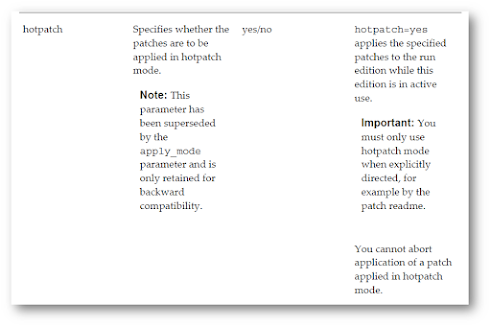




















Very nice and detailed document
ReplyDelete